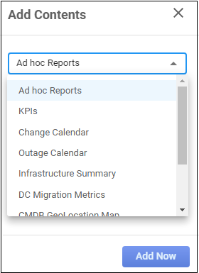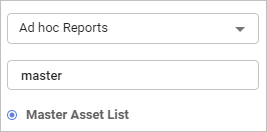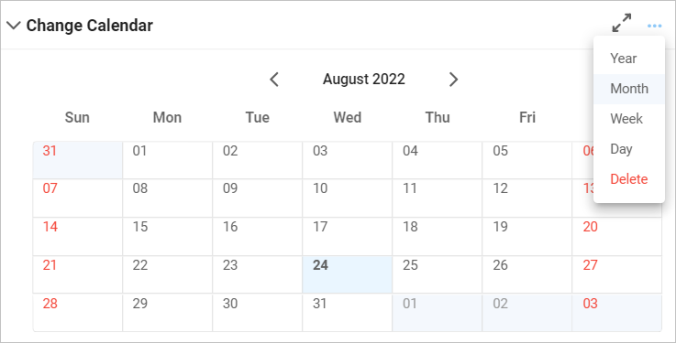Add Dashboard Contents
Use this function to add content (reports) to the dashboard such as Ad Hoc Reports, Calendars (change or outage), KPIs, and so forth. There is no limit on the number of reports that can be added.
| |
The list at the top of the window cannot be changed or removed as this information displays data collected throughout the application. However, the details for a line item can be viewed by clicking on the item.
|
View Dashboard
Different types of content can be viewed from several locations within the Virima application. To access a dashboard, in the navigation pane, click one of the following:
Add Contents
|
1.
|
On the currently displayed dashboard, click Add Contents. The Add Contents pane displays. |
|
2.
|
Click the drop-down list and select a content type--for example, Ad hoc Reports, KPIs, and so forth. |
|
3.
|
If additional fields are displayed, provide the details for those fields. For example, if Ad hoc Reports is selected, enter search criteria in the field (such as a few letters of the report name), then select the applicable report from the list. |
|
4.
|
After a selection is made, click Add Now. The dashboard window updates and the new content displays. |
Edit Contents
There are two option to edit the dashboard contents:
Add new content (see above)
Delete existing content (see below)
Delete Contents
|
1.
|
In the upper right corner of the item, click the three dots (...). |
|
2.
|
From the drop-down list, select Delete. |
|
3.
|
At the prompt, click Continue. |